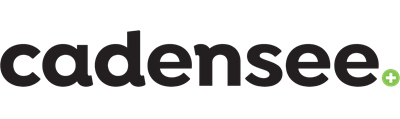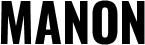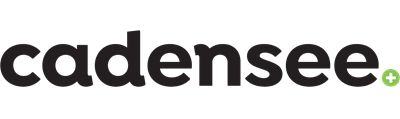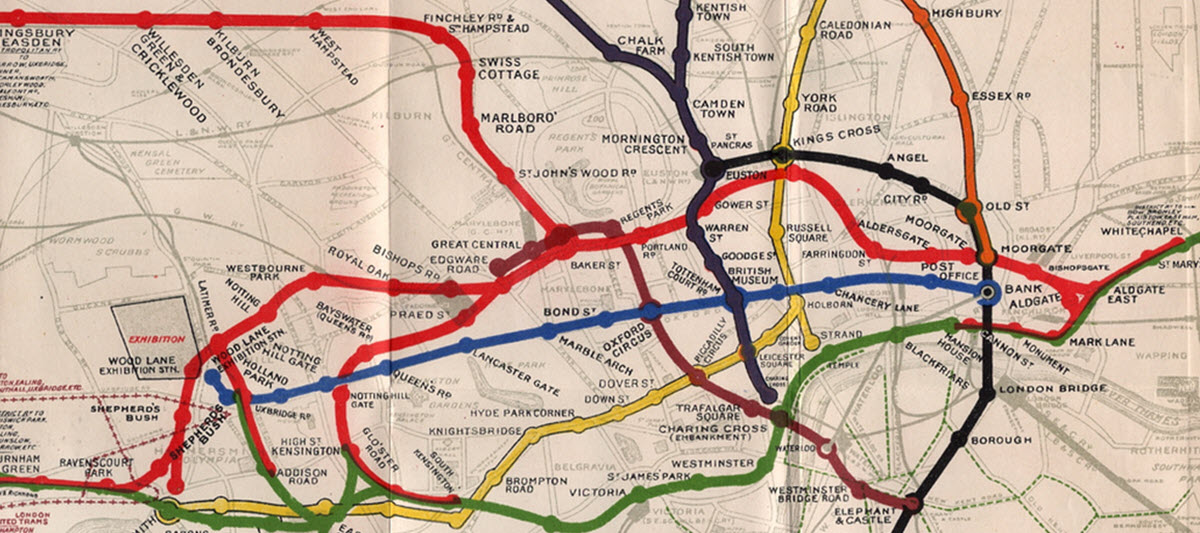Presentation Checklist Before you Take the Podium
You have worked hard, creating a deck which you are about to present.
Here are a few things to double-check before you take the podium:
Font consistency
You should not be using more than two (perhaps three) types of fonts in a presentation. One for the heading, the second for the body, and a third (optional) as an accent.
Selecting one of the system fonts that are available in PowerPoint (Calibri, Arial, Tahoma), will make sure that they show up identically on every computer. But if you’d like to present a more modern look, you can use other fonts such as Helvetica, Open Sans, or Lato instead.
Presentitude has created a nice guide about “Safe Font Combos for PowerPoint” that is right for you
Headline size
The headline is the most important real estate on the slide and needs to stand out and be large. I would recommend that it be no smaller than 30 points.
Make sure that it is larger than any other content on the slide.
Body text size
The recommendation is to reduce the content on the slide. A one-liner should be enough. But there are some cases when more content is needed.
Is the font legible on the screen or too small?
“Think Outside the Slide” has created a scientifically backed guide for determining the best font size for a presentation
Object alignment
Our brains like information that is organized. Organized information looks much less complicated to understand. Aligned elements look more organized, which contributes to clarity.
The way to align elements in PowerPoint is to mark all elements that need aligning. Then click on Format -> align in the upper menu.
PowerPoint allows you to align elements in multiple ways, so choose what suits you best.
Color consistency
You do not want to deviate from your presentation’s color palette. A presentation that is too colorful might be confusing and one that’s too dull might put prospects off.
You can make your own color palette and decide which colors work well together.
Use Color Lovers to create a palette that is right for you
Image distortion
Distorted images look really unprofessional. These frequently occur when the dimensions of an image are altered disproportionately. If you need to change the dimensions of an image on the slide, grab its corner and drag it diagonally. In this way, the width-to-height ratio will be maintained and the image will not look distorted.
Image pixelation
One of the most annoying things is to have an image that is blurry and unclear. This happens when an image is stretched to show up larger than its maximum resolution.
Ensure that you use high-quality images only. There are numerous places where you can get pictures for free these days such as Pixabay and Pexels.